WordPress
WordPress is the world's most popular content management system, powering approximately 43% of all websites on the internet. It offers a flexible platform for creating blogs, business websites, e-commerce stores, and more with a vast ecosystem of themes and plugins.
Install the Tracker & Track a Reward
If you already have Google Tag Manager installed on your WordPress site, we recommend that you install ezbot via GTM following our Google Tag Manager installation guide.
via JavaScript Plugin
If you don't already have Google Tag Manager installed, the next easiest way to install ezbot is via a JavaScript Wordpress plugin. While the exact features will depend on the plugin, the basic idea is that these plugins give you an easy-to-use interface to add and manage JavaScript snippets directly from your WP Admin.
Here's an example:
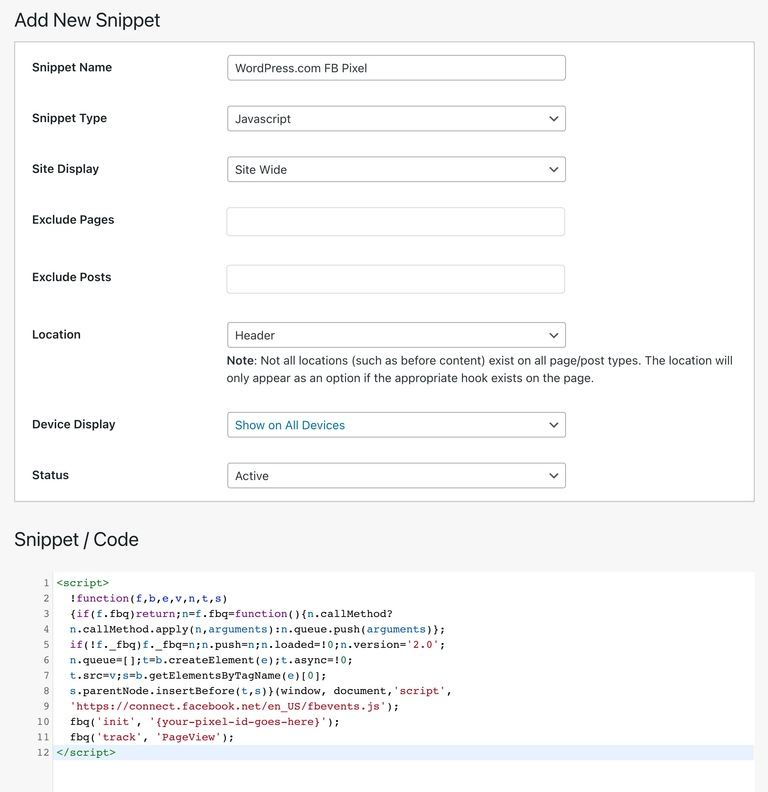
via WordPress Theme
-
Log in to your WordPress admin dashboard.
-
Navigate to Appearance > Theme Editor in the left sidebar. If you're using a block theme, you may find this under Tools > Theme Editor.
-
From the list of theme files on the right, select your theme's functions.php file.
-
Add the following code at the end of the functions.php file:
function ezbot_custom_script() {
?>
<script>
(function () {
// initialize ezbot
var ezbotScript = document.createElement("script");
ezbotScript.src = "https://cdn.ezbot.ai/web-snippets/ezbot.min.js";
ezbotScript.onload = function () {
// replace `99` with your project ID
ezbot.initEzbot(99).then(function () {
ezbot.startActivityTracking({
minimumVisitLength: 5,
heartbeatDelay: 10,
});
ezbot.trackPageView();
ezbot.makeVisualChanges();
});
};
document.head.appendChild(ezbotScript);
// Example reward tracking code - adjust to your use case
// Whenever the "Sign Up" button is clicked,
// track a reward in ezbot
var rewardElement = document.querySelector(
'input[type="submit"][value="Sign Up"]',
);
if (rewardElement) {
rewardElement.addEventListener("click", function () {
if (typeof ezbot.trackRewardEvent === "function") {
ezbot.trackRewardEvent({
key: "sign_up_button_clicked",
reward: 1,
rewardUnits: "count",
});
} else {
console.warn("ezbot.trackRewardEvent is not defined");
}
});
}
})();
</script>
<?php
}
add_action('wp_footer', 'ezbot_custom_script');
-
Make sure to replace
99with your project ID, and adjust the reward tracking selector to match your sign-up button. -
Click Update File to save your changes. Your ezbot implementation is now live on your WordPress site. Please reach out to ezbot support if you need help with the installation.
Alternative Method: Using a Child Theme
If you're concerned about losing your changes during theme updates, we recommend implementing ezbot using a child theme:
-
Create a child theme if you don't have one already. You can follow WordPress's official guide on child themes.
-
Edit the functions.php file in your child theme and add the same code snippet from above.
-
This method ensures your ezbot implementation remains intact even when the parent theme is updated.
If your WordPress theme uses a different selector for the "Sign Up" button, you'll need to modify the document.querySelector() line to match your theme's button selector. You can find this by using your browser's inspect element feature on your sign-up button.
Common sign-up button selectors include:
input[type="submit"][value="Sign Up"]button.signup-buttona.signup-link